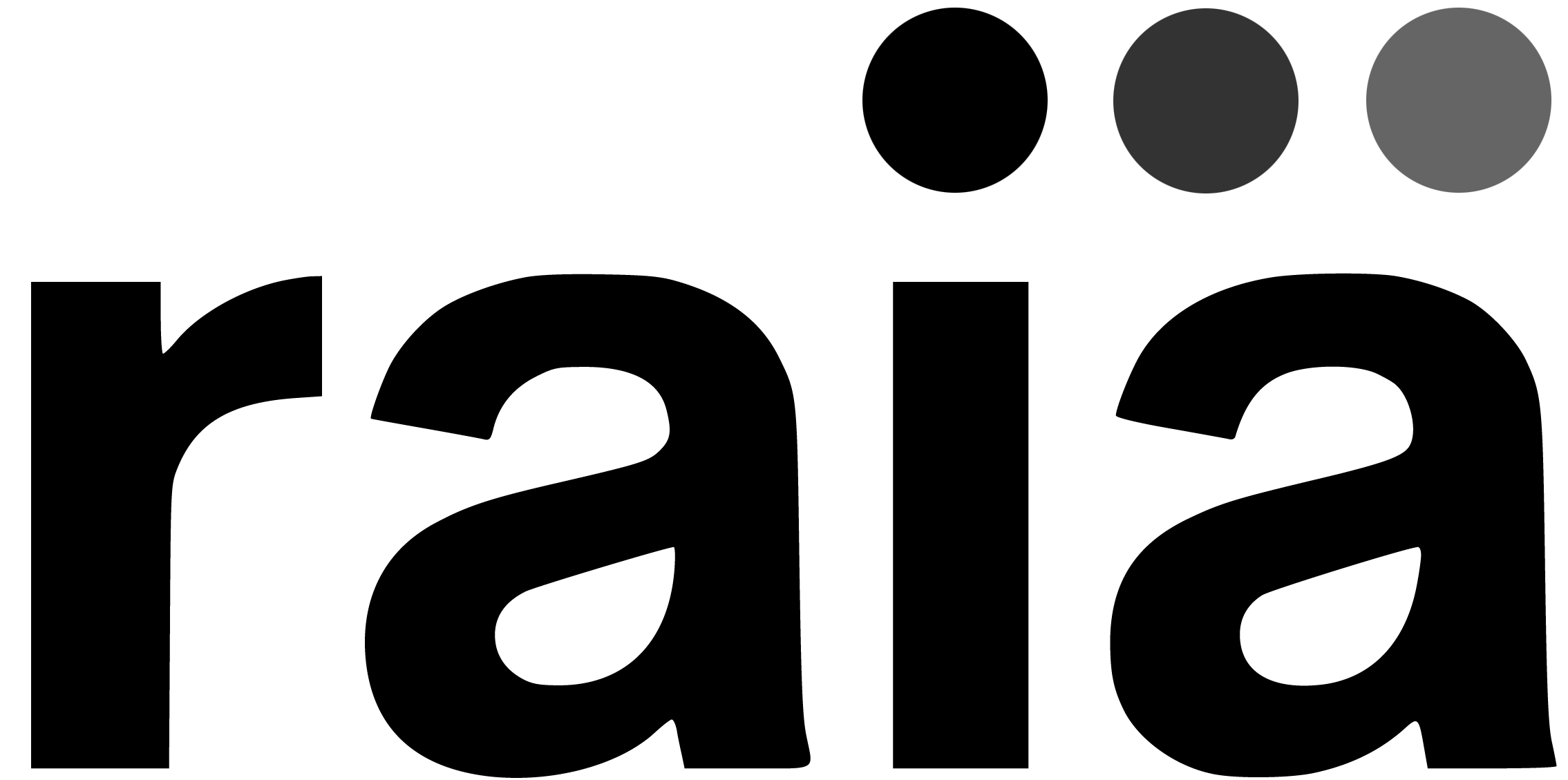Building OpenAI Assistants: Optimal File Formats for Vector Stores and Fine-Tuning

Introduction
Creating intelligent A.I. assistants using OpenAI's powerful models is increasingly becoming a game-changer across multiple industries. These assistants are capable of providing advanced solutions thanks to sophisticated training processes and vast amounts of data. This article dives deep into understanding the various file formats suitable for importing data into vector stores or for fine-tuning models, and how businesses can scrape websites to convert data into JSON to streamline these processes.
Vector Stores and Fine-Tuning: An Overview
Vector stores are specialized databases that store data in vector form, enabling quick and efficient retrieval through similarity searches. Fine-tuning, on the other hand, involves adjusting a pre-trained model using a new, specialized dataset to enhance its performance in specific tasks. Both of these processes benefit significantly from using the right file formats to manage the data effectively.
Supported File Formats
OpenAI supports several file formats that are ideal for different kinds of data, whether structured or unstructured. Knowing which formats to use and when can make a massive difference in the efficiency of your A.I. assistant.
General Formats Supported by OpenAI
OpenAI supports a variety of file formats, particularly in the context of fine-tuning models and embedding data in vector stores:
- Text Files (TXT): Plain text files are ideal for fine-tuning as they contain unstructured data.
- JSON (JavaScript Object Notation): Frequently used for structured and semi-structured data, especially in fine-tuning datasets.
- CSV (Comma-Separated Values): Useful for structured data and often used in conjunction with spreadsheets.
Best File Formats for Different Data Types
Structured Data (e.g., Spreadsheets)
Structured data is highly organized and stored in a searchable, easily understandable format. Examples include customer information in rows and columns within a spreadsheet.
File Formats:
- CSV (Comma-Separated Values): This is the most common format for structured data. CSV allows for efficient storage and quick processing.
- JSON: Suitable for storing structured data as it supports key-value pairs, making the dataset more flexible.
Using these formats, structured data can be seamlessly imported into vector stores for efficient retrieval and processing. Additionally, structured data can be employed to fine-tune models if the data serves a purpose relevant to the tasks you're training the assistant to perform.
Unstructured Data (e.g., Long Text)
Unstructured data lacks a predefined data model, making it more challenging to process but extremely valuable for natural language processing tasks.
File Formats:
- TXT (Plain Text Files): Ideal for unstructured text such as articles, books, and conversational transcripts.
- JSON: Suitable for collections of documents or paragraphs structured as JSON objects.
Unstructured text is crucial for fine-tuning language models since it provides a broad and multifaceted range of natural language examples.
Scraping a Website and Converting to JSON
Businesses often scrape websites to accumulate large datasets for various applications, including fine-tuning machine learning models. Here's a step-by-step guide on scraping a website and converting the data to JSON:
Tools Required
- Web Scraping Libraries: BeautifulSoup, Scrapy, or Selenium for Python.
- JSON Library: The built-in JSON library in Python.
Steps for Scraping and Conversion
- Identify the Website Structure: Examine the website to understand the structure of the data you wish to scrape (e.g., the HTML tags containing the data).
- Install Required Libraries:
Use the following command to install the necessary libraries:
pip install beautifulsoup4 requests
- Write a Web Scraping Script:
Here's an example script using Python:
import requests
from bs4 import BeautifulSoup
import json
url = 'https://example.com'
# Send an HTTP request to the URL
response = requests.get(url)
# Parse the HTML of the page
soup = BeautifulSoup(response.content, 'html.parser')
# Extract data (for example, all titles on the page)
titles = soup.find_all('h1')
# Create a list of dictionaries to hold the data
data = []
for title in titles:
data.append({'title': title.get_text()})
# Convert the list of dictionaries to JSON
json_data = json.dumps(data, indent=4)
# Save the JSON data to a file
with open('data.json', 'w') as f:
f.write(json_data)
print("Data scraped and saved to data.json")- Run the Script: Execute the script to scrape the website data and save it as a JSON file.
Practical Steps for Using File Formats
Importing into Vector Stores
Before importing files into vector stores, ensure your data is clean and formatted correctly. Use CSV for structured data and TXT or JSON for unstructured data. Generally, vector stores require you to convert this data into embeddings (numerical representations of the data) before storage.
Fine-Tuning Models
- Prepare the Dataset: Collect and clean your data, ensuring it is relevant to the task.
- Format the Data: Convert the data into supported formats (TXT, JSON for text data; CSV for structured data).
- Upload the Data: Use OpenAI's API to upload your dataset.
- Fine-Tune the Model: Use the uploaded dataset to fine-tune your model, optimizing it for your specific requirements.
Conclusion
Building OpenAI Assistants necessitates a solid understanding of the file formats that best suit your data type—whether structured or unstructured—and how to prepare these datasets for vector stores or fine-tuning. Additionally, knowing how to scrape and convert web data to JSON provides a practical way to gather diverse datasets. Utilizing the right formats and adhering to best practices ensures optimal performance and efficiency for your A.I. assistant, paving the way for more intuitive and intelligent solutions.